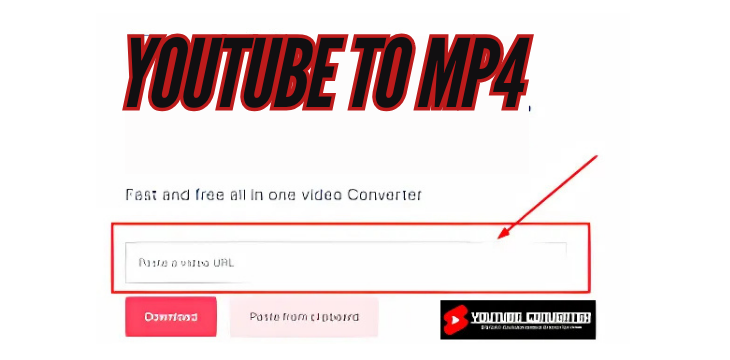Ever stumbled upon a video on YouTube and thought, “I wish I could download this to watch offline”? Well, you’re in luck because converting YouTube videos to MP4 format is a straightforward solution! YouTube to MP4 conversion is a popular way to download videos for offline viewing, sharing, or personal use. The best part? You don’t need to be tech-savvy to do it!
This guide will take you through everything you need to know about YouTube to MP4 conversion—from why it’s so useful to how to do it legally, efficiently, and safely. Whether you’re completely new to this or looking to level up your skills, we’ve got you covered!
Why Convert YouTube to MP4?
- Offline Viewing: Downloading videos means you can watch them anytime, anywhere, without an internet connection. Perfect for travel, commuting, or just enjoying content without worrying about buffering.
- Easier Sharing: MP4 files are versatile and can be easily shared on different platforms and devices, unlike YouTube’s streaming format.
- Editing: If you’re a content creator or just want to edit a clip for personal use, MP4 files are easier to work with in editing software.
- Quality: MP4 format allows for high-definition downloads, so you don’t have to compromise on video quality when viewing offline.
Is Converting YouTube to MP4 Legal?
Before diving into how to convert, let’s talk legality. While there are plenty of tools that allow you to convert YouTube videos, it’s essential to know what’s allowed and what’s not.
- For Personal Use: Downloading videos for personal offline viewing is generally okay, especially if the video is publicly available. But check YouTube’s terms—some videos are strictly copyrighted.
- Copyrighted Content: If a video is copyrighted (music videos, movies, etc.), downloading or distributing it without permission is a no-go.
- Creative Commons & Public Domain: If a video has a Creative Commons license or is public domain, feel free to download and enjoy!
In a nutshell: stick to personal use, respect copyrights, and when in doubt, check the license.
Methods for Converting YouTube to MP4
There are several ways to convert YouTube videos to MP4 format. Here’s a rundown of the most popular methods:
1. Online YouTube to MP4 Converters
Online converters are a quick and easy way to convert videos without downloading software. These web-based tools typically involve just a few steps:
- Paste the URL: Copy the YouTube video link and paste it into the converter’s URL bar.
- Select Format & Quality: Choose MP4 as your format and select the quality (e.g., 720p, 1080p).
- Convert & Download: Hit the “Convert” button, and the tool will process the video. Once done, download the MP4 file.
Pros:
- No software download needed
- Fast and easy
- Works on any device with a browser
Cons:
- Often has ads or pop-ups
- May limit download quality
- Potential security risks
Popular Online Converters: Y2Mate, SaveFrom.net, ClipConverter
2. Desktop Software
Desktop software like 4K Video Downloader or VLC Media Player offers more features and flexibility. These programs tend to be more reliable and offer higher-quality downloads.
Steps:
- Download & Install: Install the software from the official website.
- Paste the URL: Open the software, paste your YouTube link, and choose MP4 as the format.
- Select Quality & Convert: Choose the quality, then hit “Download” or “Convert” to save the MP4 file.
Pros:
- Higher download quality
- More control over format and quality
- No annoying ads or pop-ups
Cons:
- Requires software installation
- Can take up storage space
Recommended Software: 4K Video Downloader, Any Video Converter, VLC Media Player
3. Browser Extensions
Some browser extensions allow you to download videos straight from YouTube to MP4. These can be convenient but might not be as reliable as dedicated tools.
- Download the Extension: Search for a trusted YouTube downloader extension in your browser’s add-ons.
- Click to Download: When on the YouTube page, click the extension icon, choose MP4 format, and save.
Pros:
- Quick and easy access
- No need to leave the YouTube page
Cons:
- Limited functionality on some platforms
- Can be blocked by YouTube
Popular Extensions: Video DownloadHelper, YouTube Downloader for Chrome (third-party sites required for Chrome users due to restrictions)
What to Look for in a YouTube to MP4 Converter
When choosing a converter, keep an eye out for the following features:
- Quality Options: Look for converters that offer multiple resolution options (480p, 720p, 1080p).
- Batch Download: Some converters let you download multiple videos at once—great for saving entire playlists.
- Ad-Free: Some tools are notorious for pop-ups. A clean, ad-free interface is always a plus.
- Security: Stick with reputable websites or official software to avoid malware or other security issues.
- Conversion Speed: Speed matters! Some tools process videos quickly, while others can take forever.
Step-By-Step Guide: How to Convert YouTube to MP4
Ready to convert your first video? Here’s a simple step-by-step guide to get you started:
- Pick Your Converter: Decide if you want to use an online tool, software, or extension.
- Copy the YouTube Link: Go to YouTube, find your video, and copy the URL from the address bar.
- Paste the Link into the Converter: Open your chosen converter, and paste the link into the input box.
- Select Format and Quality: Choose MP4 and your desired resolution (higher quality takes more storage).
- Download and Enjoy: Click convert, wait for processing, and download your MP4. Done!
FAQs About YouTube to MP4
Q1: Can I use these tools on my phone?
Yes! Many online converters work on mobile browsers. For desktop-only software, check for a mobile app version.
Q2: Are YouTube to MP4 converters safe?
Most are safe, but be cautious with lesser-known sites. Look for trusted names and avoid tools loaded with ads or pop-ups.
Q3: What’s the best format for YouTube videos?
MP4 is ideal because it’s widely compatible and offers good quality. For audio-only, consider MP3.
Q4: Can I download an entire YouTube playlist?
Yes, some converters like 4K Video Downloader allow batch downloads of playlists or channels.
Q5: Do I need an account to convert YouTube to MP4?
No, most converters don’t require sign-ups, though some advanced features might require a premium subscription.
Conclusion
And there you have it! Converting YouTube to MP4 isn’t just easy; it’s practical. With MP4 files, you can enjoy videos offline, share them easily, and even use them in your personal projects. Whether you’re using online tools, software, or browser extensions, the options are endless. Just remember to respect copyright rules, prioritize security, and go for reputable tools.